Publishing Podspecs to GitHub
CocoaPods supports hosting private podspec repos. These are Git repos that only host release publishing info for CocoaPods podspecs, not their actual code. If you are planning to publish KMM Xcode Frameworks with CocoaPods, that means you'll need a separate Git repo dedicated to publishing podspec versions. See the CocoaPods Documentation for more context.
Note
We highly recommend publishing from CI rather than from your local machine, although if properly configured you can do either. Our documentation generally assumes a CI configuration.
Overview
When using the KMMBridge CocoaPods configuration to publish to a private podspec repo, you'll need to do some extra setup in your CI action to give the runner access to the podspec repo. This doc will give examples for GitHub actions but the same general steps should apply to other CI setups.
Creating a Podspec Repo
First you'll need a GitHub repo to store your remote podspecs. Simply create a new repo in GitHub and be sure to initialize it with a README file. This sets up your main branch and creates an initial commit. The publish task will NOT work on an empty repository that contains no commits.
Adding the Spec Repo to Your Project
Once you've created a spec repo, you'll need to pass the url to KMMBridge in the configuration block. Make sure to use the ssh url and not the http url or the CI setup described here won't work.
kmmbridge {
...
cocoapods("git@github.com:<ORG>/<PODSPEC REPO>.git")
// NOT THIS
// cocoapods("https://github.com/ORG/REPO.git")
}
Publishing Podspecs to the Public Cocoapods Trunk
If your cocoapod will be public rather than private, you may want to publish to the
public Cocoapods Trunk rather than a private spec repo. You can do this by
calling cocoapodsTrunk() instead of cocoapods():
kmmbridge {
...
cocoapodsTrunk()
}
Some alternate setup is required in order to publish to Trunk. See the Cocoapods documentation for details.
Deploy Keys
Create Deploy Keys
You'll need a deploy key to give your CI access to the spec repo. To set up a deploy key, create an ssh public/private key pair on your local machine using the following command
ssh-keygen -t ed25519 -f deploykey -C "git@github.com:<ORG>/<PODSPEC REPO>"
-f deploykeygives a custom namedeploykeyto the generated keys and will put both keys in the current directory. If you run this command in your repo make sure you delete these files after finishing setup and do NOT commit them to your repo.-C "git@github.com:<ORG>/<PODSPEC REPO>"adds the spec repo as a comment to the key that gives the ssh client a hint on when to use this key. This is optional but recommended.
Generally the comment in the key is not important, but in this case, the workflow configures access to a specific repo
based
on the comment. If you have failures like ERROR: Repository not found.
or fatal: Could not read from remote repository.,
make sure you used the spec repo and not the build repo in your comment.
After running this command, your working directory will have two files: deploykey, the private key,
and deploykey.pub, the public key.
The public key, deploykey.pub, is what you will set up as a deploy key in your Podspec repo. The private
key, deploykey, will need to be added in the
ssh agent in your CI actions in order to pull/push from the spec repo.
Add Deploy Key to Podspec Repo
To add deploykey.pub to your Podspec repo, go to Settings->Deploy Keys (you'll need admin access to the repo), then
click Add Deploy Key
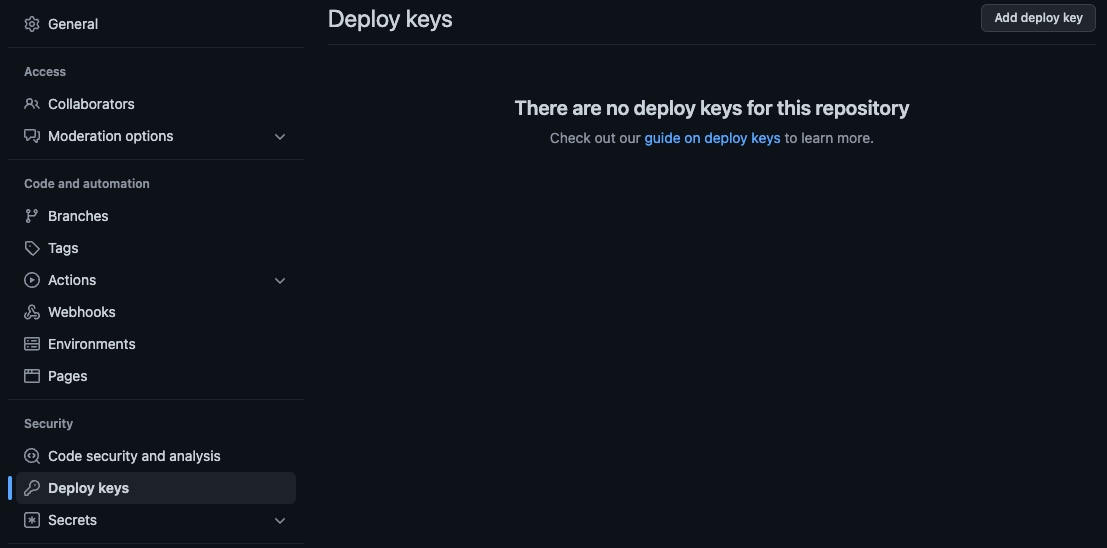
Give your deploy key a useful title like Podspec Publish Key, then copy the contents of deploykey.pub into the Key
field. Select Allow write access, then click Add key and your deploy key will be setup.
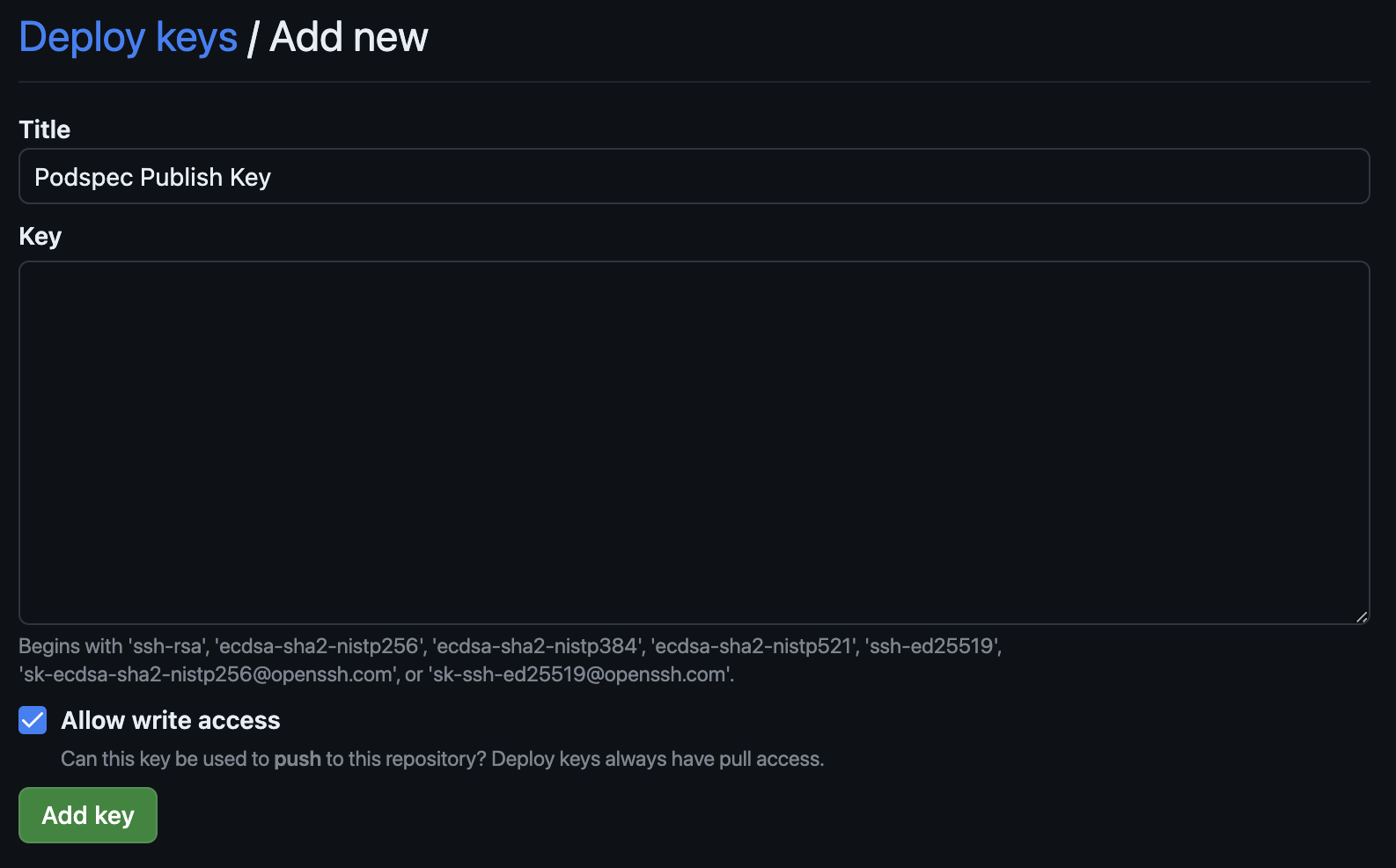
Add Deploy Key to KMM Repo
Once you have the public key of your deploy key pair, you'll need to have the private key available in order to publish from CI.
In the repo for the KMM code you want to publish, go to Settings -> Secrets -> Actions (you'll need repo admin).
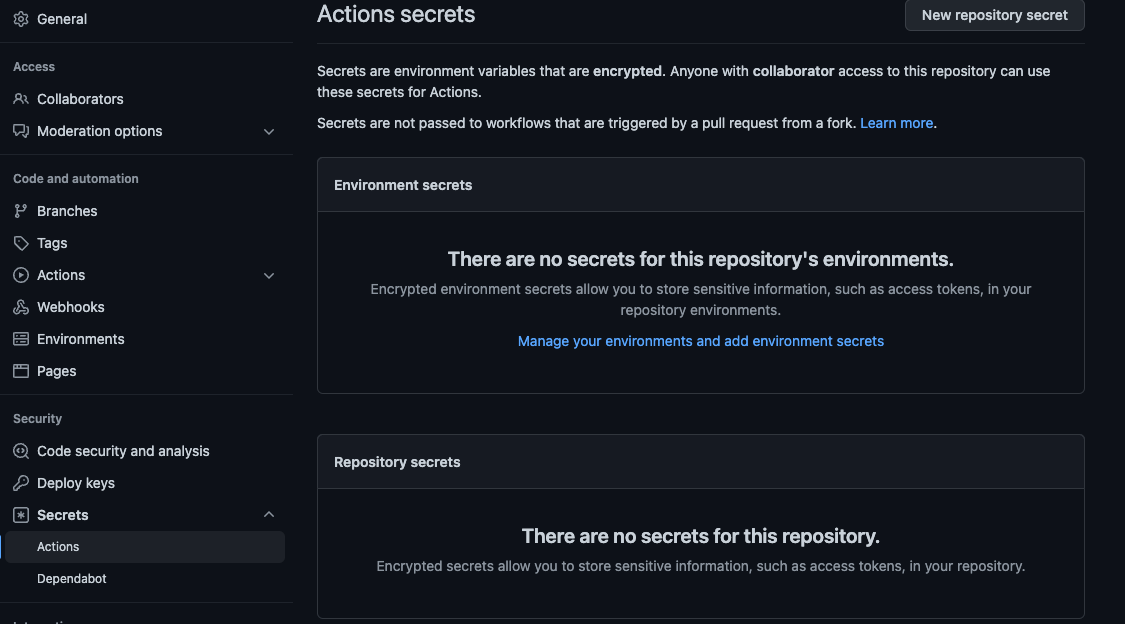
Click Add Secret and name your secret PODSPEC_SSH_KEY. You must match this secret name exactly for the KMMBridge
GitHub
workflow to work properly.
Paste the entire contents of deploykey into the Secrets field then click Add Secret
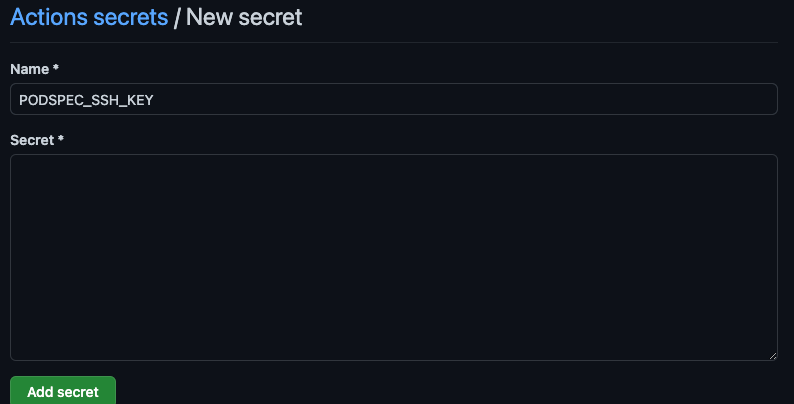
Once these keys are added, you can use the KMMBridge workflow to handle adding the key to the ssh agent and calling the publish task to push a remote podspec to your podspec repo. For a more manual workflow setup, see this section in our workflow to see how the deploy key is used.